Virtual Vocationals
05 Oct 2020
Virtual Vocationals
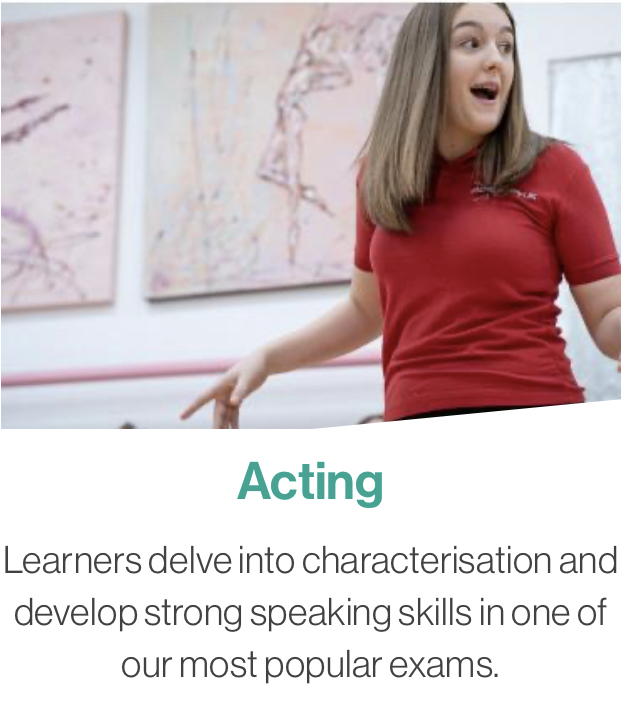
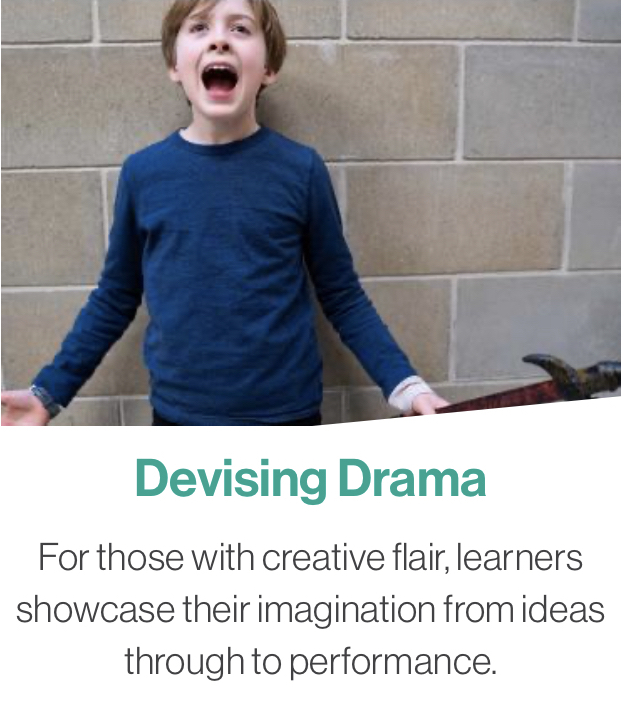
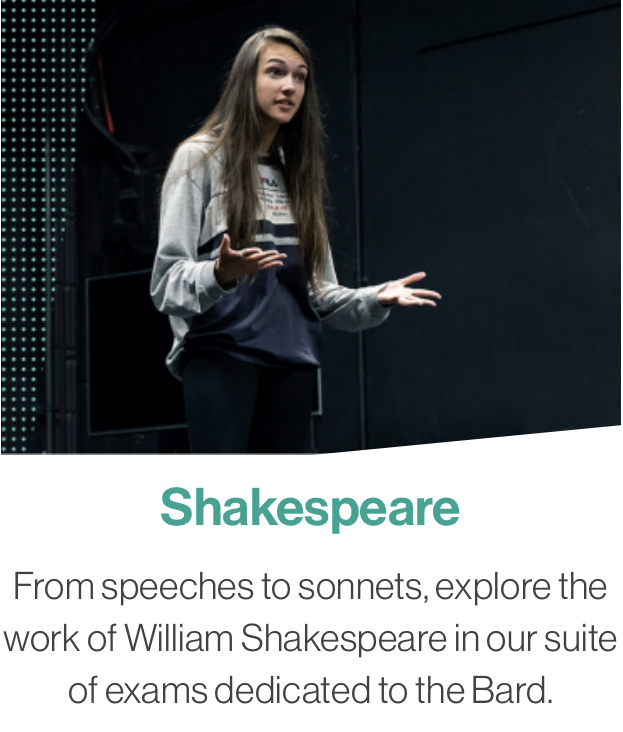
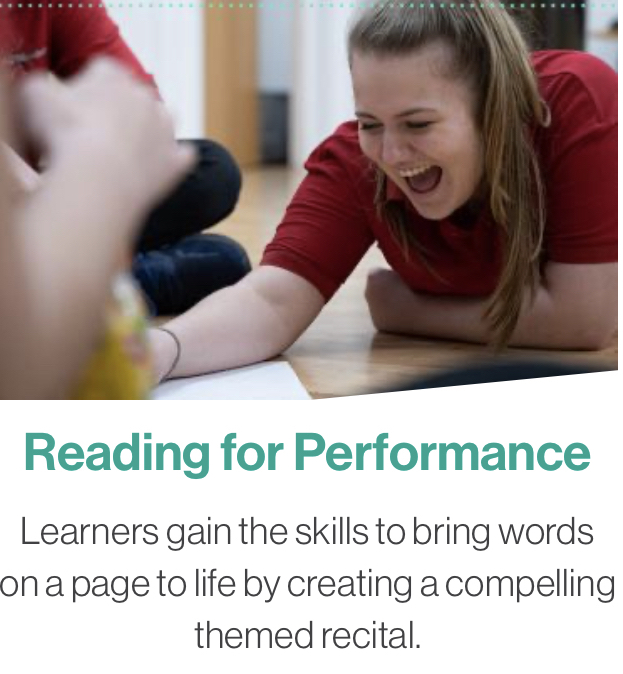
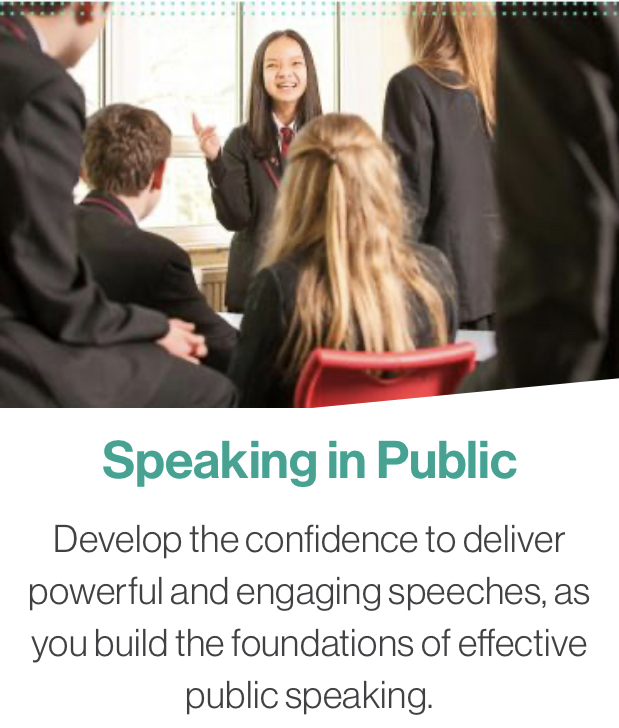
Take Part Virtual Vocational Qualifications
LAMDA Exams are about achievement and empowerment, and now we can bring this vocational learning journey to the comfort of your home – LAMDA by Zoom. Lower grades can be taught as an isolation package, so if your child is off school for 2 weeks get in touch and we can Zoom in daily!
What is an online assessment?
- Online assessments are just like our other exams, except instead of taking it in the same room as your examiner, you’ll be using a computer or another device. This means that you can take your exam at home, or at a venue organised by Take Part.
How to prepare for your online assessment
- If you’re taking an online assessment, the first thing you need to check is where you’ll be taking your exam.
- Most learners take their online assessments in their own home, but Take Part may have decided that it is better for you to go to a venue instead.
- If you’re taking your online assessment at home, there’s a bit of preparation to get it exam ready first.
What will I need?
- A device with a stable internet access. This can be a desktop computer, laptop, tablet or even a phone.
- A webcam and microphone. These can be integrated into your device or separate. Just make sure to test that everything is working properly before your exam.
- An internet connection.
- Earphones (headphones will do, in a pinch – but in order for you and your examiner to feel the most engaged, we think earphones are best). You’ll need these for the Knowledge section of your exam.
- A chaperone to help you set up and introduce you to the examiner. This can be a parent, guardian or someone else responsible in your household.
- Your exam materials. Your Take Part Coach can advise what you need to have with you for the exam.
Setting Up
- LAMDA use Zoom to conduct your online assessments. You can join the Zoom meeting using the link sent to you by your Coach, or by entering the meeting details on the Zoom app. You can download the Zoom app for free and you don’t need to register to join the meeting.
- Pick a room where you have space to move around. Ideally this should be somewhere where you can have a bit of quiet, but for online safety reasons, it’s better not to use your bedroom. Ideally, you should have at least a six-foot square area of floor space to perform in. It might help to move some furniture out of the way.
- Find a spot to set up your device so the camera captures you clearly. You want plenty of light, but make sure that you don’t have a window behind where you will be performing, otherwise we won’t be able to see you properly.
- You’ll need something to put your device on. This can be a tripod (if you have one) or a table. Whatever you are using, make sure that it is level and secure, so it won’t slip during your exam. We don’t want a tilted view of you!
- Have a chair in the room, for you to sit on in the Knowledge part of your exam.
- Once you’re set up, record yourself in the space so you can see what your camera sees. This is what the examiner will see so it’s important to get it right. Work out where the camera’s boundaries are so that you don’t accidentally move out of view during your exam.
- Test all your equipment and have a go at using Zoom if you’ve never tried it before. Run through your pieces with your Coach, or ask a friend or family member to watch to make sure that everything is working and that they can see and hear you properly.
- Check that you don’t have any personal photos that might be seen by the camera or anything else that might identify you.
- Make sure everyone in your household knows when your exam is so that they can leave your internet connection clear for you. During the exam they’ll need to be quiet so that they don’t interrupt or distract you.
- Pick your outfit. We want you to feel comfortable. Please dress fully and appropriately, just as you would for an exam at a centre. Do not wear your school uniform.
Before the exam
- Fully charge your device, or plug it in. If you have access to a backup device, have it ready.
- Close all the other applications or windows on your device other than Zoom and turn off notifications so that you don’t get interrupted during your exam.
- Remind everyone in your household to stay off the internet while you are taking your exam.
- Make sure you have copies of your own-choice pieces to hand. These should be clean copies without any markings or notes on them
- Fully charge your device, or plug it in. If you have access to a backup device, have it ready
During the exam
- Five minutes before your exam time, sign into the Zoom meeting using the link you’ve been sent, or by going to http://join.zoom.us and typing in the Meeting ID and password.
- While online, do not tell anyone your personal information, such as your phone number, address or any passwords.
- You will be met by a LAMDA steward in the Zoom waiting room.
- When the examiner is ready for you, you will be allowed into the Zoom. meeting where you will be taking your exam.
- Once you’ve been introduced to the examiner, your chaperone will leave the exam room.
- The examiner will ask you to confirm some information about the exam you are taking, your space and to make sure that your equipment is working. They will then guide you through your exam.
- If something goes wrong with your equipment, such as your device freezing, you may ask your chaperone to help you.
- Do not record the exam, either via Zoom or on any device.
After the exam
- Well done. You can now leave the meeting and close the Zoom app, or browser window
- Time to let everyone in your house know they can use the internet again.
- Relax, and find a way to celebrate.
- You did it! Well done!
If you would like more information on our Virtual Vocational programmes please do not hesitate to contact us.